Reemote is a remote for controlling Deezer witch is launched on you computer web browser.
To control Deezer you will need to install an application on your Android device and an extension on your favorite web browser.
Installation procedure
1. Web browser extension
Install the Reemote extension on your browser.
For Chromium browsers, as new Microsoft Edge browser, you must install from Chrome store.
Once the extension is installed:
- Open Deezer on your browser
The icon of Reemote will be displayed into or near the address bar. - Click on it to give a name for your browser (Device name).
- You can change the generated ID and the activated functionalities.
You can activate/deactivate functionalities at any moments, even if Deezer is playing. - Don’t forget to click on Save 🙂
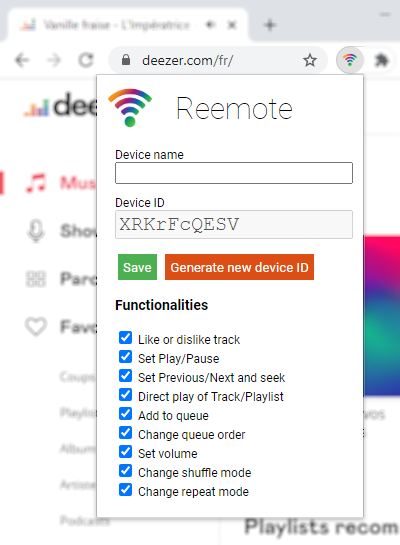
2. Android application
Install Reemote on your mobile device and launch it.
You have now to give your browser name (Device name of browser extension) and id (Autogenerated Device Id of browser extension) to the Reemote application:
- Open menu by clicking on the top left button
- Click on Settings
- Click on « Add browser » or reuse an existing setting (empty or not)
- Fill Name field with the browser name of the browser extension
- Fill ID field with the auto generated ID of the browser extension
- I recommend you to activate Background notification.
- Click on Save button
- On left menu, click on « Not connected » and choose you browser name freshly configured.
- All is configured now, Enjoy !
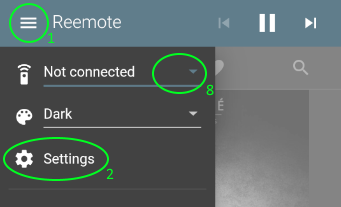
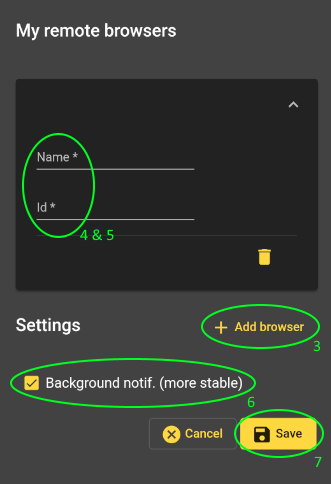
Not working?
Try to push volume buttons of your phone/tablet.
Ensure the device name and id are the same in browser extension and Reemote application.
Restart your browser and the Reemote application.
If it’s still not working after that, you can contact me at contact@dev.vingran.com